MEMBUAT DAN MENGINSTALL JOHNCMS
3 posters
Halaman 1 dari 1
 MEMBUAT DAN MENGINSTALL JOHNCMS
MEMBUAT DAN MENGINSTALL JOHNCMS
Untuk bisa membuat situs mobile dengan menggunakan JohnCMS syarat utama yang harus kita lakukan adalah mendaftar domain dan hosting.
Penjelasan singkatnya domain adalah nama dari website kita. contoh nama domain yang sangat familiar adalah google.com.
Banyak situs di internet yang menawarkan domain gratis, sebut saja co.cc, dot.tk, co.nr, kilu.de, dll
untuk contoh , saya menggunaka situs [You must be registered and logged in to see this link.]
* pertama siapin dulu alat dan bahannya:
Filezilla
JohnCMS v 4.2.0
Filezilla adalah software FTP client yang nanti akan kita gunakan untuk mengupload file JohnCMS ke hosting kita.
Pertama install filezilla dulu. Setelah terinstall masukkan akun ftp anda lalu klik koneksi cepat
[You must be registered and logged in to see this image.]
Akun FTP bisa di lihat di project kilu.de anda, masuk ke project yang sudah anda buat lalu lihat di bagian bawah.
[You must be registered and logged in to see this image.]
Setelah terhubung masuk folder “www”.
[You must be registered and logged in to see this image.]
Ekstrak file JohnCMS42.zip, kembali ke filezilla lalu cari folder tampat anda mengekstrak file JohnCMS tadi. Setelah ketemu tekan Ctrl+A, lalu seret ke folder “www”
[You must be registered and logged in to see this image.]
Tunggu sampai proses upload selesai.
[You must be registered and logged in to see this image.]
Setelah proses upload selesai silahkan akses [You must be registered and logged in to see this link.] Maka akan tampil seperti ini.
[You must be registered and logged in to see this image.]
Di bagian bawah ada peringatan bahwa anda harus mengubah hak akses untuk beberapa folder dan file.
[You must be registered and logged in to see this image.]
Cara mengubahnya kembali ke filezilla, tandai folder yang mau di rubah hak aksesnya yaitu download, files, gallery, dan incfiles. Klik kanan kemudian pilih “hak akses berkas”.
[You must be registered and logged in to see this image.]
Atur seperti gambar di bawah ini.
[You must be registered and logged in to see this image.]
Lakukan hal yang sama ke file “library/java/textfile.txt” dan “library/java/META-inf/MANIFEST/MF” dengan nilai numerik 666.
[You must be registered and logged in to see this image.]
Setelah selesai buka kembali [You must be registered and logged in to see this link.] maka akan tampil seperti ini.
Silahkan klik “installation”.
[You must be registered and logged in to see this image.]
Masukkan akun Mysql anda lalu klik check. (Akun MySQL bisa di lihat di project anda)
[You must be registered and logged in to see this image.]
Isi site url, email, administrator login, administrator, lalu klik “install”
[You must be registered and logged in to see this image.]
Selamat, JohnCMS sudah terinstall! . Silahkan hapus folder “install”, ubah hak akses folder “incfiles” ke 755 dan file db.php ke 644.
. Silahkan hapus folder “install”, ubah hak akses folder “incfiles” ke 755 dan file db.php ke 644.

ini contoh hasilnya [You must be registered and logged in to see this link.] ( maih di oprek - oprek )

Penjelasan singkatnya domain adalah nama dari website kita. contoh nama domain yang sangat familiar adalah google.com.
Banyak situs di internet yang menawarkan domain gratis, sebut saja co.cc, dot.tk, co.nr, kilu.de, dll
untuk contoh , saya menggunaka situs [You must be registered and logged in to see this link.]
________________________________________________________________
* pertama siapin dulu alat dan bahannya:
Filezilla
JohnCMS v 4.2.0
Filezilla adalah software FTP client yang nanti akan kita gunakan untuk mengupload file JohnCMS ke hosting kita.
Pertama install filezilla dulu. Setelah terinstall masukkan akun ftp anda lalu klik koneksi cepat
[You must be registered and logged in to see this image.]
Akun FTP bisa di lihat di project kilu.de anda, masuk ke project yang sudah anda buat lalu lihat di bagian bawah.
[You must be registered and logged in to see this image.]
Setelah terhubung masuk folder “www”.
[You must be registered and logged in to see this image.]
Ekstrak file JohnCMS42.zip, kembali ke filezilla lalu cari folder tampat anda mengekstrak file JohnCMS tadi. Setelah ketemu tekan Ctrl+A, lalu seret ke folder “www”
[You must be registered and logged in to see this image.]
Tunggu sampai proses upload selesai.
[You must be registered and logged in to see this image.]
Setelah proses upload selesai silahkan akses [You must be registered and logged in to see this link.] Maka akan tampil seperti ini.
[You must be registered and logged in to see this image.]
Di bagian bawah ada peringatan bahwa anda harus mengubah hak akses untuk beberapa folder dan file.
[You must be registered and logged in to see this image.]
Cara mengubahnya kembali ke filezilla, tandai folder yang mau di rubah hak aksesnya yaitu download, files, gallery, dan incfiles. Klik kanan kemudian pilih “hak akses berkas”.
[You must be registered and logged in to see this image.]
Atur seperti gambar di bawah ini.
[You must be registered and logged in to see this image.]
Lakukan hal yang sama ke file “library/java/textfile.txt” dan “library/java/META-inf/MANIFEST/MF” dengan nilai numerik 666.
[You must be registered and logged in to see this image.]
Setelah selesai buka kembali [You must be registered and logged in to see this link.] maka akan tampil seperti ini.
Silahkan klik “installation”.
[You must be registered and logged in to see this image.]
Masukkan akun Mysql anda lalu klik check. (Akun MySQL bisa di lihat di project anda)
[You must be registered and logged in to see this image.]
Isi site url, email, administrator login, administrator, lalu klik “install”
[You must be registered and logged in to see this image.]
Selamat, JohnCMS sudah terinstall!
 . Silahkan hapus folder “install”, ubah hak akses folder “incfiles” ke 755 dan file db.php ke 644.
. Silahkan hapus folder “install”, ubah hak akses folder “incfiles” ke 755 dan file db.php ke 644.
ini contoh hasilnya [You must be registered and logged in to see this link.] ( maih di oprek - oprek )

kamikaze- Site Admin
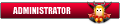
-
 Jumlah posting : 2740
Jumlah posting : 2740
Lemper Ijo : 92
Mulai Gabung : 21.05.10
 Re: MEMBUAT DAN MENGINSTALL JOHNCMS
Re: MEMBUAT DAN MENGINSTALL JOHNCMS
pertamax...ni botpaan gan

Azwar_31- HSDPA Pulser

-
 Jumlah posting : 1161
Jumlah posting : 1161
Lemper Ijo : 21
Mulai Gabung : 19.05.10
Lokasi : paris (pariaman sekitarnya)
 Re: MEMBUAT DAN MENGINSTALL JOHNCMS
Re: MEMBUAT DAN MENGINSTALL JOHNCMS
nice info min ... Mungkin dari sini saya mau belajar jadi jhon... 


ifrit- GPRS Pulser

- Jumlah posting : 161
Lemper Ijo : 1
Mulai Gabung : 07.06.11
 Similar topics
Similar topics» membuat cfw
» Membuat tampilan komputer menjadi 3D
» Membuat gambar/logo transparan
» PANDUAN MEMBUAT CFW SENDIRI S60v5
» Membuat HP Menjadi Modem Wifi
» Membuat tampilan komputer menjadi 3D
» Membuat gambar/logo transparan
» PANDUAN MEMBUAT CFW SENDIRI S60v5
» Membuat HP Menjadi Modem Wifi
Halaman 1 dari 1
Permissions in this forum:
Anda tidak dapat menjawab topik
 pulser team 2012
pulser team 2012

