Compass PRO v1.9 Free
 Compass PRO v1.9 Free
Compass PRO v1.9 Free
Lumayan Buat Cari Arah Kiblat Mekkah 
Requirements: Android OS 1.6+
Overview: Professional Compass for Android. Simple and powerful tool in your pocket
[You must be registered and logged in to see this image.]
Compass PRO has the following functions:
- Shows direction of north, south, east and west
- Shows degrees in “side window”
- Rotating bezel
------------------------------------------
HOW TO USE COMPASS PRO?
------------------------------------------
First we’ll need to cover a little bit of compass jargon first. The part of Compass PRO that moves and always points north is called the card (with N,S,E, and W indicated, and a beveled edge with a series of numbers on it). There is a movable ring around the edge of the compass, called the bezel. A red double line across the top of the compass is called the lubber line, and finally, there is a little window above the compass which is often named as side-window (as it is on the side of a real compass).
Side-window navigation couldn’t be simpler. You point the lubber line on top of your compass at where you want to go. Now as long as you hold your compass flat in front of you with the lubber line pointing in the direction you’re going, you should always see the same number in your window as long as you’re going the right way. If you see a different number, turn until you see the same number.
The downside of the side window method is that you need to remember your number, or you’re in trouble.
Navigating with bezel works essentially the same as using the side window, but your bezel remembers your number for you. All you do is, point the lubber line on top of your compass at where you want to go, and then wait until the card settles down and stops moving. Then turn your bezel until the double triangle on the edge of the bezel (the notch right by the number zero on the bezel) is bracketing the north arrow on the card. Now as long as you hold your compass flat in front of you with the lubber line pointing in the direction you’re going, you should always see the north arrow inside the notch, as long as you’re going the right way. If not, turn until you see the north arrow inside the notch.
Notice that if you’ve adjusted the bezel correctly, the number in the side window is also the number directly across from you at the front end of the lubber line. In other words, if you turned the bezel counterclockwise until the notch bracketed the north arrow, the 120 on the bezel would be at the far end of the lubber line. Notice that on the card, the number showing in the side window is 120. If you were holding this compass and going in the direction of the lubber line, you’d be on a heading of 120.
Now you should have learned how to go to desired direction. But how do you get back? Easy! If you’re thinking in terms of the bezel, simply turn until the north arrow faces not to the notch, but to the single triangle that’s exactly across from the notch. Now you’re pointed back where you came.
The really tricky part of using your compass isn’t learning what the numbers mean and how to adjust the bezel. The most common mistakes are not holding your compass flat, and not actually going in the direction your lubber line is pointing.
Large iron and steel objects can influence the magnetic sensor in your Android device, causing it to point in the wrong direction. This is called deviation. If you suspect this is happening, simply move away from the object several feet and the problem should correct itself.
------------------------------------------
Other features:
- Simple to use, use it like a real compass
- Professional design
- Large numbers and large rotating bezel
- Audio Effects on rotating bezel
- Incredibly smooth movements
- Compass PRO can run in background by pressing “menu button” on your Android, “back button” exits application
- Professional and optimized coding to keep application size as small as possible, 1.2 MB, smaller as competitive apps on the market
What's in this version:
-option to turn sound effects off/on
-new, redesigned icon
-added compatibility for all android devices and screen sizes
-If you are noticing any problems on your device please contact use, send us screenshots and your device details and we will fix it
More Info:
Instructions
DOWNLOAD HERE

Requirements: Android OS 1.6+
Overview: Professional Compass for Android. Simple and powerful tool in your pocket
[You must be registered and logged in to see this image.]
Compass PRO has the following functions:
- Shows direction of north, south, east and west
- Shows degrees in “side window”
- Rotating bezel
------------------------------------------
HOW TO USE COMPASS PRO?
------------------------------------------
First we’ll need to cover a little bit of compass jargon first. The part of Compass PRO that moves and always points north is called the card (with N,S,E, and W indicated, and a beveled edge with a series of numbers on it). There is a movable ring around the edge of the compass, called the bezel. A red double line across the top of the compass is called the lubber line, and finally, there is a little window above the compass which is often named as side-window (as it is on the side of a real compass).
Side-window navigation couldn’t be simpler. You point the lubber line on top of your compass at where you want to go. Now as long as you hold your compass flat in front of you with the lubber line pointing in the direction you’re going, you should always see the same number in your window as long as you’re going the right way. If you see a different number, turn until you see the same number.
The downside of the side window method is that you need to remember your number, or you’re in trouble.
Navigating with bezel works essentially the same as using the side window, but your bezel remembers your number for you. All you do is, point the lubber line on top of your compass at where you want to go, and then wait until the card settles down and stops moving. Then turn your bezel until the double triangle on the edge of the bezel (the notch right by the number zero on the bezel) is bracketing the north arrow on the card. Now as long as you hold your compass flat in front of you with the lubber line pointing in the direction you’re going, you should always see the north arrow inside the notch, as long as you’re going the right way. If not, turn until you see the north arrow inside the notch.
Notice that if you’ve adjusted the bezel correctly, the number in the side window is also the number directly across from you at the front end of the lubber line. In other words, if you turned the bezel counterclockwise until the notch bracketed the north arrow, the 120 on the bezel would be at the far end of the lubber line. Notice that on the card, the number showing in the side window is 120. If you were holding this compass and going in the direction of the lubber line, you’d be on a heading of 120.
Now you should have learned how to go to desired direction. But how do you get back? Easy! If you’re thinking in terms of the bezel, simply turn until the north arrow faces not to the notch, but to the single triangle that’s exactly across from the notch. Now you’re pointed back where you came.
The really tricky part of using your compass isn’t learning what the numbers mean and how to adjust the bezel. The most common mistakes are not holding your compass flat, and not actually going in the direction your lubber line is pointing.
Large iron and steel objects can influence the magnetic sensor in your Android device, causing it to point in the wrong direction. This is called deviation. If you suspect this is happening, simply move away from the object several feet and the problem should correct itself.
------------------------------------------
Other features:
- Simple to use, use it like a real compass
- Professional design
- Large numbers and large rotating bezel
- Audio Effects on rotating bezel
- Incredibly smooth movements
- Compass PRO can run in background by pressing “menu button” on your Android, “back button” exits application
- Professional and optimized coding to keep application size as small as possible, 1.2 MB, smaller as competitive apps on the market
What's in this version:
-option to turn sound effects off/on
-new, redesigned icon
-added compatibility for all android devices and screen sizes
-If you are noticing any problems on your device please contact use, send us screenshots and your device details and we will fix it

More Info:
- Code:
https://play.google.com/store/apps/details?id=com.compasspro
Instructions
DOWNLOAD HERE
hanzai- UMTS Pulser

-
 Jumlah posting : 624
Jumlah posting : 624
Lemper Ijo : 27
Mulai Gabung : 04.09.11
Lokasi : surabaya
 Similar topics
Similar topics» Smart Compass Pro v2.3.3
» Compass v2.02 S^3 Anna Belle Signed
» COMPASS v1.02 S^3 Anna BeLLe Signed
» BH Production 3D COMPASS v1.00(6) S^3 Anna BeLLe Unsigned RetaiL by 4T
» Dragon Sight Compass Pro v1.10.0 S3 Anna Belle Signed Retail_by Phatom
» Compass v2.02 S^3 Anna Belle Signed
» COMPASS v1.02 S^3 Anna BeLLe Signed
» BH Production 3D COMPASS v1.00(6) S^3 Anna BeLLe Unsigned RetaiL by 4T
» Dragon Sight Compass Pro v1.10.0 S3 Anna Belle Signed Retail_by Phatom
Permissions in this forum:
Anda tidak dapat menjawab topik
 pulser team 2012
pulser team 2012

